How to Get Started with Facebook Live Video
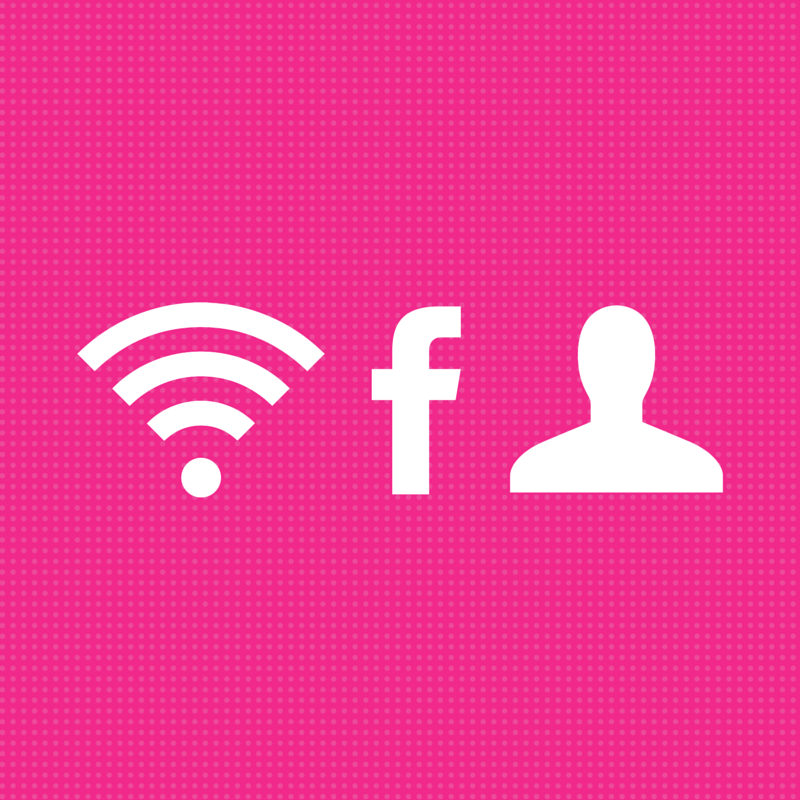
In December 2015, Facebook rolled out a way for Pages to stream live video in the form of real-time Facebook posts. Live streaming video mobile apps have been around for a few years, beginning with Meerkat, followed by Twitter’s Periscope app, which allows users to directly interact with viewers through a mobile device.
As of February 26, 2016, live video, called “Live” on Facebook, is available to all users on both iOS and Android devices.
Why Facebook Live Matters for Marketers
Live video gives marketers the ability to have authentic, intimate interaction with a targeted audience. Notifications are automatically sent to followers when you start a broadcast and broadcasts are featured on users’ news feeds, allowing you to maximize your organic reach. Much like the main benefit of social media, live video has the ability to humanize and personalize your brand.
How to Incorporate Facebook Live into Your Social Media Strategy
One way to incorporate live video in your business’s marketing strategy is to share public live broadcasts about your business. Some examples could be “behind-the-scenes” look at your business, on-location broadcasts from executives at conferences or shows, updates on tech equipment or software, radio talk shows, special messages, Q&A sessions, webinars, and classes.
According to Tech Times, Facebook’s News Feed algorithm for live video posts can amplify your live video post even higher when users receive notifications of your broadcast and comment on these posts.
How to Get Started with Facebook Live
To begin live streaming on Facebook, tap the “Update Status” button and choose the Live Video icon (looks like a silhouette with two halos) through your Facebook app. Very similar to other live video apps, you can add a description of what you are broadcasting as well as see the number of viewers who are watching you as well as a live feed of comments. It’s very important to spend some time thinking of a good description as this will be the only information users will see in their notifications. Remember to give them a compelling reason to click on your post.
Hold your phone horizontally in a landscape position, the video automatically orients itself and displays as a square. As soon as you go live, you’ll see users join. Users’ comments are displayed below the post and you can scroll up and down to see them. You can address these comments or answer questions at your leisure.
After your broadcast, you will want to share it on your Facebook Page. Click on the time stamp of the post, copy and past it as a status on your Page.
The first time a user joins a live stream, they will be prompted to subscribe to future broadcasts and their name will display in the comments stream. The main objective with Facebook Live is to encourage user subscriptions. The more subscriptions you receive, the more likely the reach for future broadcasts and increased visibility within the Facebook News Feed. Subscribers are separate from your Page’s fans, followers, and friends. They will specifically be notified when you go Live.
